How to Add a Book
By ReMo Team
Add a Book
Login to educators.remo.app
Go to the Main Menu
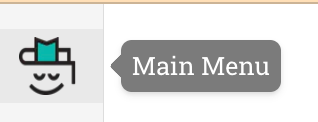
Go under 
Select the library you want to add books to. This will bring you to the library home page.
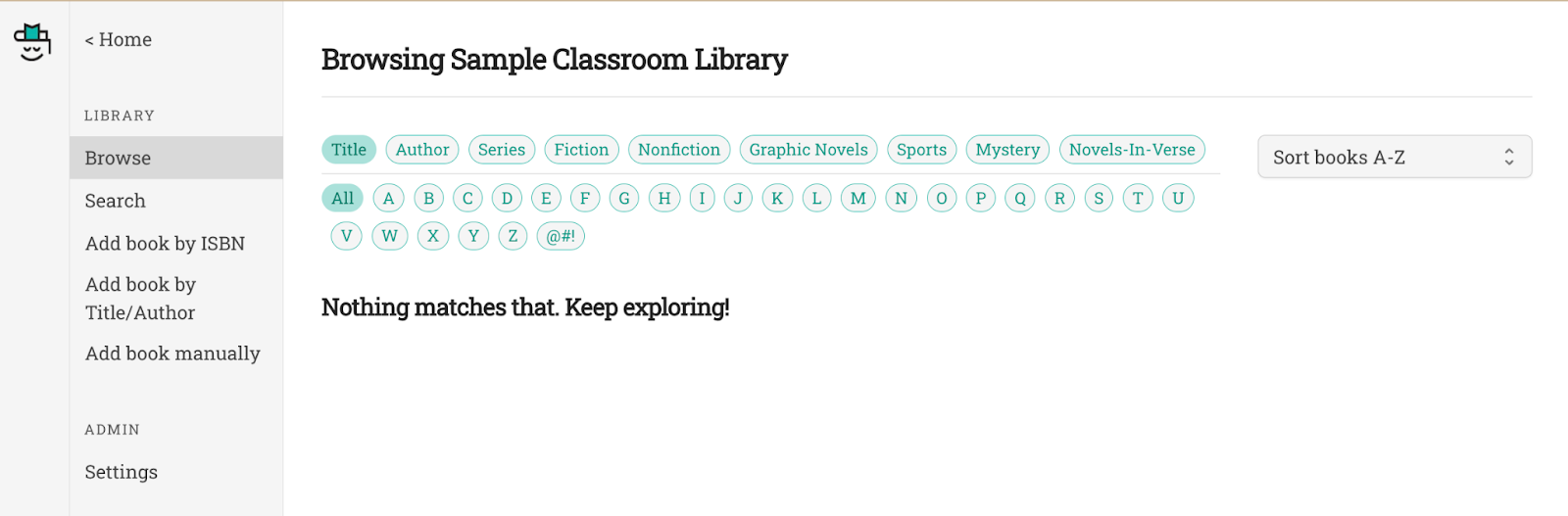
Select the Add book by ISBN on the side bar.
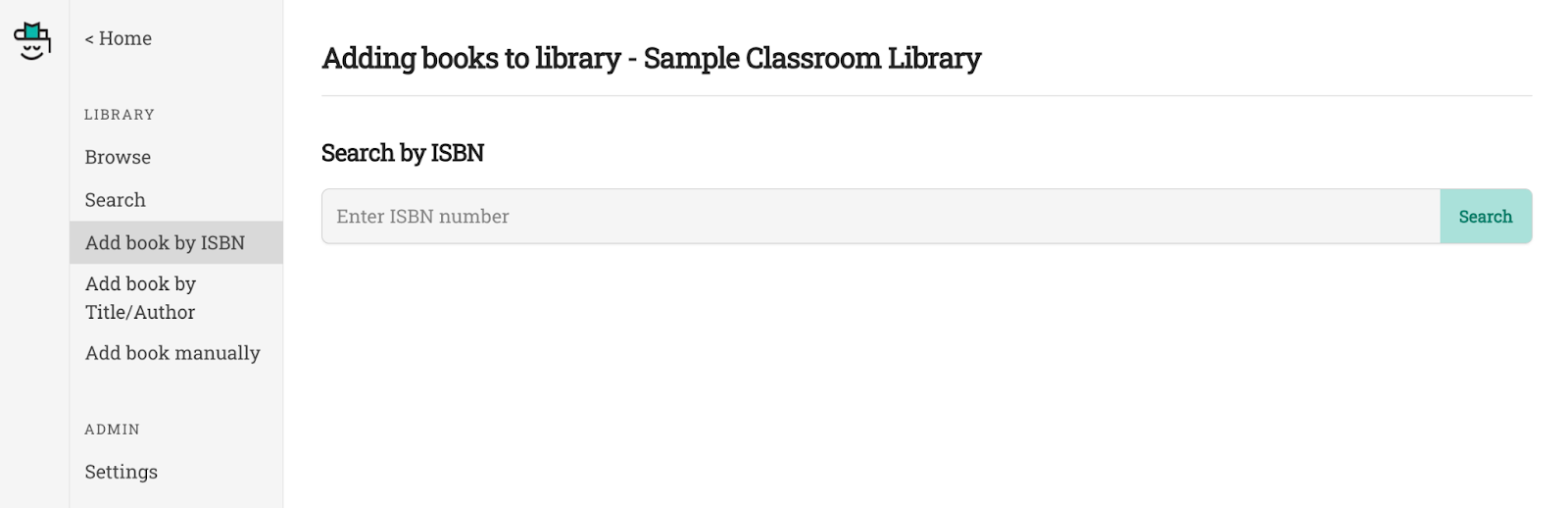
Click in the Search by ISBN field and type (or scan) the 13-digit ISBN number.
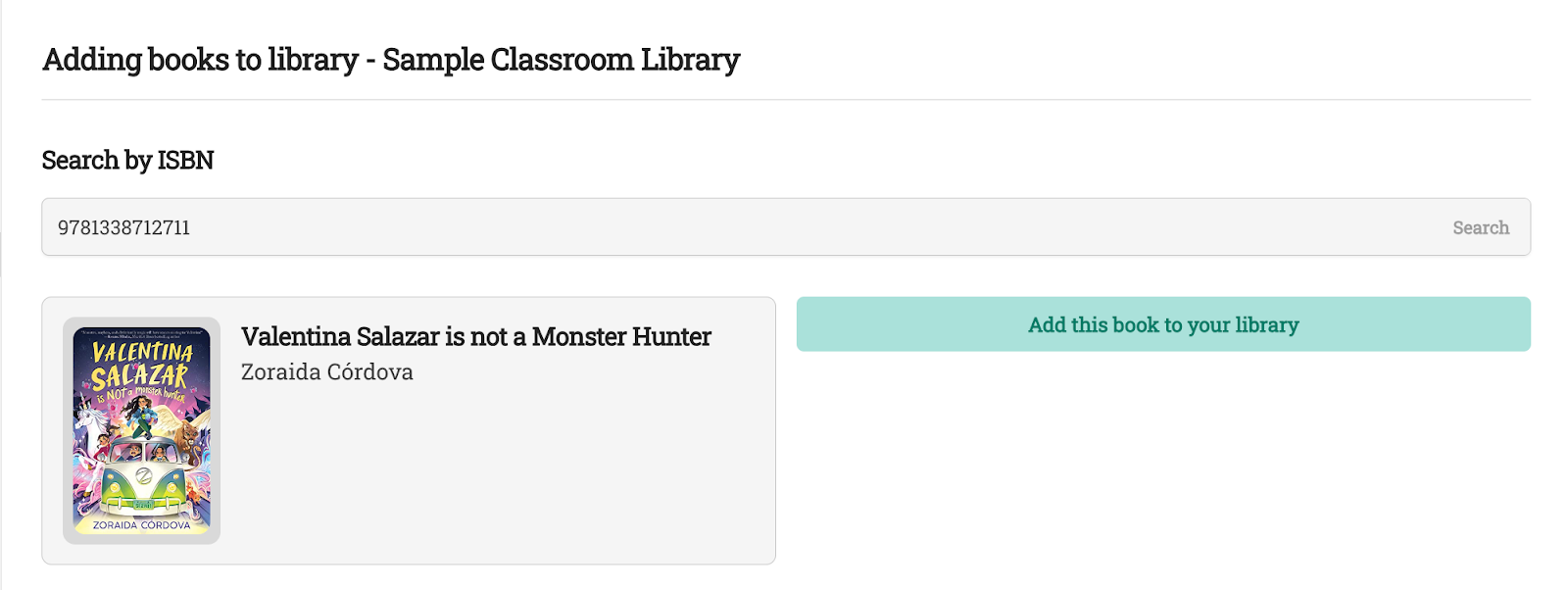
Then select “Add this book to your library” If your book is already in our ReMo system (or close to one in our system), you might get some options…
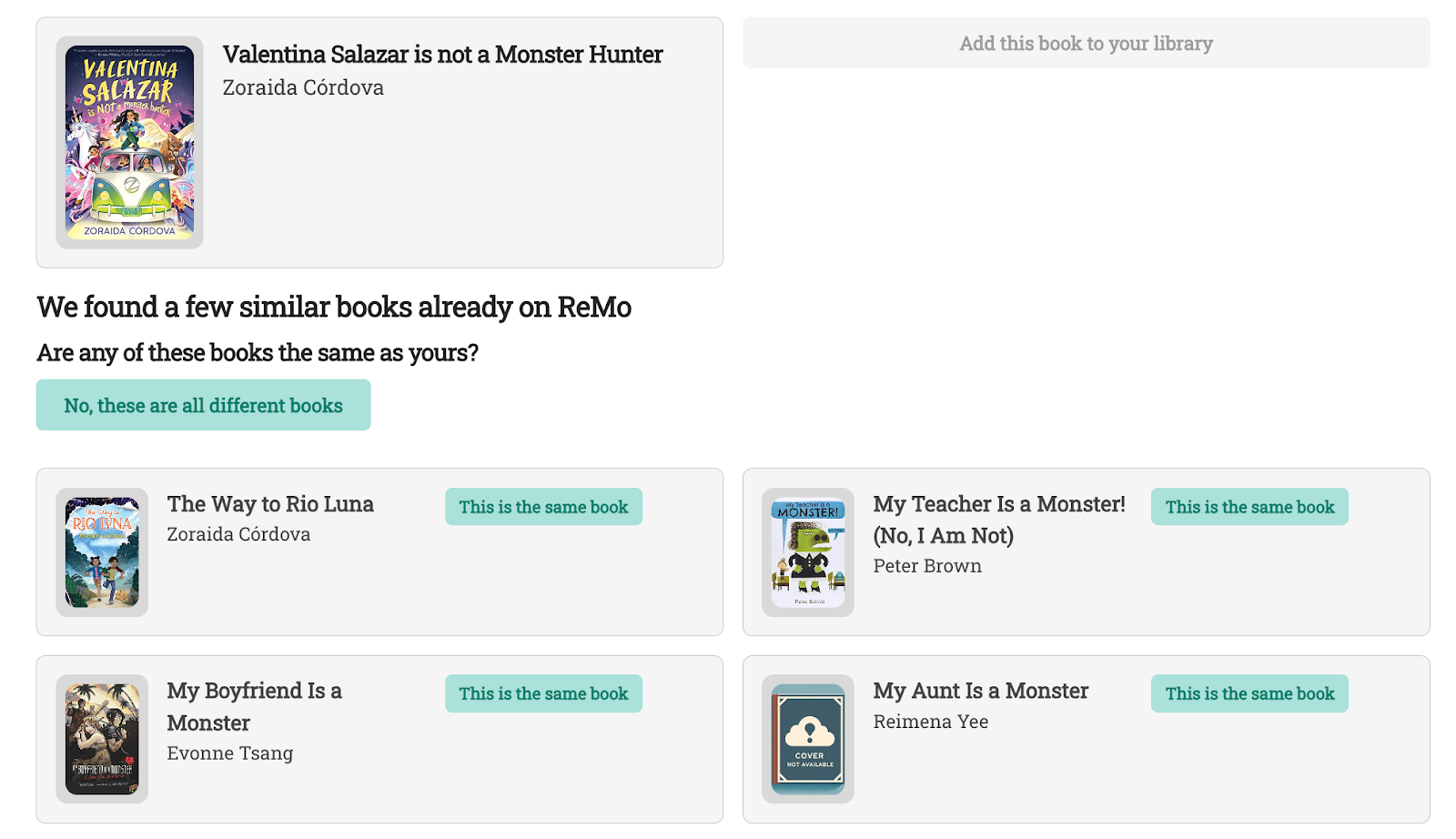
If your book has the same author and title (and maybe even the same cover), you can select one of the options by clicking on “This is the same book”. If any of the choices don’t appear to be the same book (or you are unsure), just select “No, these are all different books.”
Once you make a selection, you will have the chance to “View this book” or “Add another book”
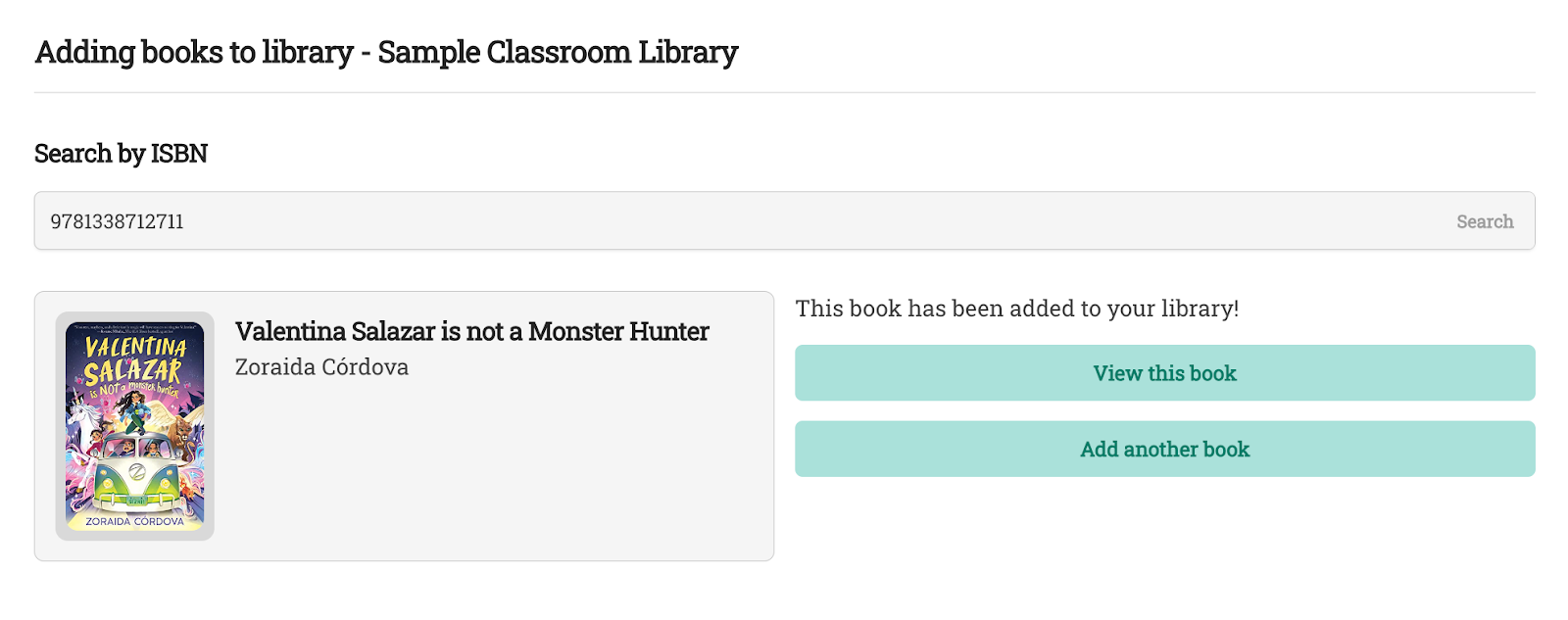
Helpful Hints:
Do you have a scanner? You can scan the ISBN number instead of typing ISBN numbers into this field. Don’t have a scanner…check with your school nurse (they used scanners during COVID) or you can order one (check out our suggested scanners at the end of our FAQs).
Adding your whole classroom library can be overwhelming; however there are some great strategies to help lessen the load. (1) add books that your kids are reading right now (2) add the whole series of popular books (like Diary of a Wimpy Kid) or popular authors (like Gordon Korman) (3) add one bookshelf (or one shelf) at a time. Before you know it, your books will be entered into ReMo. Students actually like to see new books when they sort for “Show newest books first” when they browse for books.
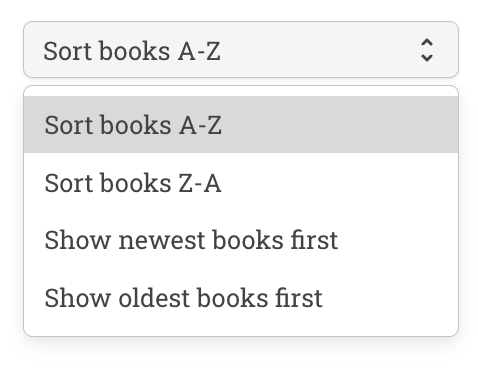
Video link: Want to see how it is done? Check out our quick video tutorial here.
Next Steps:
Now it is time to add a class with some students. Go to Add a Class to learn how.
Got Questions? Or suggestions? Our ReMo Team cares what you and your students think, feel, and experience so please email us at support@remo.app.